Python agents execute custom tools through Arcade's API to interact with external services, internal APIs, and business logic. This guide covers tool creation, agent integration, and production deployment.
Prerequisites
Before starting, ensure you have:
- Python 3.10 or higher
- Arcade account with API key
- Virtual environment for Python dependencies
Install Arcade SDK
Install the core SDK for building custom tools:
pip install arcade-aiFor agent integrations using the Python client:
pip install arcadepySet your API key as an environment variable:
export ARCADE_API_KEY="your_api_key_here"Get your API key from the Arcade quickstart guide.
Create a Custom Toolkit
Generate Toolkit Structure
Create a new toolkit using the Arcade CLI:
arcade new my_toolkit
cd my_toolkitThis generates:
pyproject.tomlwith dependency configurationtools/directory for tool definitionstests/directory with test templatesevals/directory for evaluation filesMakefilewith development commands
Define Custom Tools
Create a Python file in my_toolkit/tools/:
from typing import Annotated
from arcade.sdk import tool
@tool
def process_data(
data_source: Annotated[str, "URL or path to data source"],
operation: Annotated[str, "Operation to perform: filter, transform, aggregate"],
parameters: Annotated[dict, "Operation-specific parameters"]
) -> dict:
"""Process data from a source with specified operation."""
# Implementation here
result = perform_operation(data_source, operation, parameters)
return {"status": "complete", "result": result}The @tool decorator registers the function with Arcade. Type annotations define the schema for agent interaction.
Tools with API Integration
Build tools that call external APIs:
from typing import Annotated
from arcade.sdk import tool, ToolContext
import httpx
@tool
async def fetch_api_data(
context: ToolContext,
endpoint: Annotated[str, "API endpoint path"],
method: Annotated[str, "HTTP method: GET, POST, PUT, DELETE"] = "GET",
payload: Annotated[dict, "Request payload"] = None
) -> dict:
"""Execute API request with authentication."""
api_key = context.get_secret("API_KEY")
base_url = context.get_secret("API_BASE_URL")
async with httpx.AsyncClient() as client:
response = await client.request(
method=method,
url=f"{base_url}{endpoint}",
headers={"Authorization": f"Bearer {api_key}"},
json=payload
)
response.raise_for_status()
return response.json()The ToolContext provides access to secrets and logging without exposing credentials to agents.
Run Tools Locally
Start Local Worker
Run the toolkit worker for development:
arcade serve --reloadOptions:
-reload: Auto-restart on code changes-port 8002: Specify port (default: 8002)-host 127.0.0.1: Specify host
The worker exposes tools at http://localhost:8002.
Register with Arcade Engine
Connect your local worker to Arcade:
- Expose local worker using ngrok, Tailscale, or Cloudflare Tunnel
- Add worker in Arcade Dashboard
- Configure worker ID and secret
- Enable worker for your account
Your custom tools now appear in the Arcade catalog alongside hosted tools.
Execute Custom Tools from Python Agents
Direct Execution
Call tools using the Arcade Python client:
from arcadepy import Arcade
client = Arcade()
response = client.tools.execute(
tool_name="MyToolkit.ProcessData",
input={
"data_source": "https://example.com/data.csv",
"operation": "filter",
"parameters": {"column": "status", "value": "active"}
},
user_id="user@example.com"
)
print(response.output.value)Tool names follow the pattern: {ToolkitName}.{FunctionName}.
Async Execution
Use AsyncArcade for non-blocking operations:
from arcadepy import AsyncArcade
import asyncio
async def execute_tool():
client = AsyncArcade()
response = await client.tools.execute(
tool_name="MyToolkit.FetchApiData",
input={
"endpoint": "/v1/users",
"method": "GET"
},
user_id="user@example.com"
)
return response.output.value
result = asyncio.run(execute_tool())Async execution prevents blocking when tools perform network requests or database operations.
List Available Tools
Query available tools in a toolkit:
from arcadepy import Arcade
client = Arcade()
tools = client.tools.list(toolkit="my_toolkit", limit=50)
for tool in tools.items:
print(f"Name: {tool.name}")
print(f"Description: {tool.description}")
print(f"Parameters: {tool.parameters}\n")This returns complete tool schemas including parameter types and descriptions.
Add Authentication to Tools
OAuth Integration
Build tools that require user authorization:
from arcade.sdk import tool, ToolContext
from arcade.sdk.auth import OAuth2
@tool(
requires_auth=OAuth2(
id="github",
scopes=["repo", "user"]
)
)
async def manage_repository(
context: ToolContext,
repo: Annotated[str, "Repository name in format owner/repo"],
action: Annotated[str, "Action: star, fork, watch"],
) -> dict:
"""Manage GitHub repository on behalf of user."""
token = context.authorization.token
async with httpx.AsyncClient() as client:
response = await client.put(
f"https://api.github.com/user/starred/{repo}",
headers={
"Authorization": f"Bearer {token}",
"Accept": "application/vnd.github.v3+json"
}
)
response.raise_for_status()
return {"status": "success", "action": action}Arcade handles the OAuth flow. Tokens are injected at runtime through ToolContext.
Handle Authorization in Agents
Check authorization status before tool execution:
from arcadepy import Arcade
client = Arcade()
user_id = "user@example.com"
# Request authorization
auth_response = client.tools.authorize(
tool_name="MyToolkit.ManageRepository",
user_id=user_id
)
if auth_response.status != "completed":
print(f"Authorize here: {auth_response.url}")
client.auth.wait_for_completion(auth_response)
# Execute tool after authorization
response = client.tools.execute(
tool_name="MyToolkit.ManageRepository",
input={
"repo": "arcadeai/arcade-ai",
"action": "star"
},
user_id=user_id
)More details in the authorized tool calling guide.
Integrate with Agent Frameworks
OpenAI Agents
Use custom tools with OpenAI Agents framework:
from agents import Agent, Runner
from arcadepy import AsyncArcade
from agents_arcade import get_arcade_tools
async def run_agent():
client = AsyncArcade()
# Load custom toolkit
tools = await get_arcade_tools(
client,
toolkits=["my_toolkit"]
)
agent = Agent(
name="Data Processing Agent",
instructions="Process data using available tools.",
model="gpt-4o-mini",
tools=tools
)
result = await Runner.run(
starting_agent=agent,
input="Filter active users from the dataset",
context={"user_id": "user@example.com"}
)
print(result.final_output)
import asyncio
asyncio.run(run_agent())Learn more in the OpenAI Agents integration guide.
LangChain Integration
Connect custom tools to LangChain agents:
from arcadepy import AsyncArcade
from langchain_arcade import ArcadeToolManager
manager = ArcadeToolManager(api_key="your_api_key")
# Load custom toolkit
tools = manager.get_tools(toolkits=["my_toolkit"])
# Use with LangChain agent
from langchain.agents import create_react_agent, AgentExecutor
from langchain_openai import ChatOpenAI
llm = ChatOpenAI(model="gpt-4o")
agent = create_react_agent(llm, tools, prompt)
agent_executor = AgentExecutor(agent=agent, tools=tools)
response = agent_executor.invoke({
"input": "Process the latest data from the API"
})More details in the LangChain integration guide.
Advanced Tool Patterns
Error Handling
Implement robust error handling in custom tools:
from arcade.sdk import tool, ToolContext
from arcade.sdk.errors import RetryableToolError, ToolError
from typing import Annotated
@tool
async def resilient_api_call(
context: ToolContext,
endpoint: Annotated[str, "API endpoint"]
) -> dict:
"""API call with retry logic."""
try:
async with httpx.AsyncClient() as client:
response = await client.get(endpoint)
response.raise_for_status()
return response.json()
except httpx.HTTPStatusError as e:
if e.response.status_code >= 500:
raise RetryableToolError(
f"Server error: {e.response.status_code}",
retry_after_ms=5000
)
else:
raise ToolError(f"Client error: {e.response.status_code}")
except httpx.RequestError as e:
raise RetryableToolError(f"Network error: {str(e)}")Learn more about error handling.
Progress Reporting
Track progress for long-running operations:
from arcade.sdk import tool, ToolContext
from typing import Annotated
@tool
async def process_large_file(
context: ToolContext,
file_url: Annotated[str, "File URL"]
) -> dict:
"""Process large file with progress updates."""
await context.report_progress(0, "Starting download")
data = await download_file(file_url)
await context.report_progress(30, "Processing records")
results = await process_records(data)
await context.report_progress(80, "Generating report")
report = generate_report(results)
await context.report_progress(100, "Complete")
return reportBatch Execution
Execute multiple tool calls concurrently:
from arcadepy import AsyncArcade
import asyncio
async def batch_process():
client = AsyncArcade()
user_id = "user@example.com"
tasks = [
client.tools.execute(
tool_name="MyToolkit.FetchApiData",
input={"endpoint": f"/v1/users/{user_id}"},
user_id=user_id
)
for user_id in range(1, 11)
]
results = await asyncio.gather(*tasks)
return [r.output.value for r in results]
data = asyncio.run(batch_process())Deploy to Production
Cloud Deployment
Deploy toolkits to Arcade Cloud using Arcade Deploy:
arcade deployCreate a worker.toml configuration:
[[worker]]
[worker.config]
id = "my-worker"
secret = "your_worker_secret"
[worker.local_source]
packages = ["./my_toolkit"]Arcade handles hosting, load balancing, and monitoring.
Self-Hosted Deployment
Run Arcade Engine with custom tools in your infrastructure:
# docker-compose.yml
version: '3.8'
services:
arcade-engine:
image: ghcr.io/arcadeai/engine:latest
environment:
- ARCADE_API_KEY=${ARCADE_API_KEY}
ports:
- "9099:9099"
custom-worker:
build: ./my_toolkit
environment:
- ARCADE_WORKER_SECRET=${WORKER_SECRET}
ports:
- "8002:8002"Learn more about local deployment.
Test and Evaluate Tools
Write Evaluations
Create test suites for custom tools:
# evals/eval_my_toolkit.py
import pytest
from arcade.sdk.eval import ToolEvaluation
@pytest.mark.asyncio
async def test_process_data():
eval = ToolEvaluation(
tool_name="MyToolkit.ProcessData",
inputs={
"data_source": "test_data.csv",
"operation": "filter",
"parameters": {"column": "status", "value": "active"}
},
expected_output_type="dict"
)
result = await eval.run()
assert result.success
assert "result" in result.outputRun evaluations before deployment:
arcade evals runMore information in the evaluation guide.
Test with CLI Chat
Test tools interactively:
arcade chat --toolkit my_toolkitThis starts an interactive session where you can test tool execution with natural language prompts.
Best Practices
Tool Design
- Use descriptive, action-oriented names
- Provide detailed parameter descriptions
- Return structured data (dictionaries, lists)
- Validate inputs early
- Handle edge cases explicitly
Security
- Store API keys in environment variables
- Use
context.get_secret()for credentials - Never log authentication tokens
- Validate user permissions before privileged operations
- Implement rate limiting for expensive operations
Performance
- Use async/await for I/O operations
- Implement caching for frequently accessed data
- Return early when possible
- Use connection pooling for databases
- Batch API calls when supported
Error Messages
- Return clear, actionable error messages
- Include relevant context in errors
- Use appropriate error types (RetryableToolError, ToolError)
- Log errors for debugging
Monitoring and Debugging
Access execution logs in the Arcade Dashboard:
- Tool invocation timestamps
- Input parameters and outputs
- Execution duration
- Error traces
Logs are searchable by user ID, tool name, and timestamp for 30 days.
Resources
- Arcade Documentation
- Python Client (arcadepy)
- Tool Development Kit
- Arcade CLI Reference
- GitHub Examples
Custom tools enable Python agents to execute real-world actions through secure, authenticated integrations. The patterns in this guide provide the foundation for building production-ready tool integrations.