File management chaos affects every growing team. Documents scattered across folders, duplicate files with confusing versions, and hours wasted searching for that one important presentation from last quarter. Building an intelligent file organizer bot can transform this disorder into a self-maintaining, organized system. This guide walks through creating a production-ready file organizer bot using Arcade's Dropbox toolkit, which provides pre-built tools for managing Dropbox files and folders with your agents.
Prerequisites and Initial Setup
Before building your file organizer bot, ensure you have these components ready:
Required Components
- An active Arcade.dev account with API key
- Python 3.8 or higher installed
- A Dropbox OAuth 2.0 application configured in the Dropbox App Console
- Basic familiarity with async/await patterns in Python
Installing Arcade CLI and Dependencies
Start by setting up your development environment with the Arcade CLI:
# Install the Arcade CLI and toolkit development kit
pip install arcade-ai arcade-tdk
# Set environment variables
export ARCADE_API_KEY="your_arcade_api_key"
export DROPBOX_CLIENT_ID="your_dropbox_client_id"
export DROPBOX_CLIENT_SECRET="your_dropbox_client_secret"The Arcade CLI allows you to manage your Arcade deployments, generate, test, and manage your toolkits. This same package contains the SDK needed to build your file organizer bot.
Configuring Dropbox Authentication
Setting Up OAuth 2.0 Provider
The Dropbox auth provider enables tools and agents to call the Dropbox API on behalf of a user. Behind the scenes, the Arcade Engine and the Dropbox auth provider seamlessly manage Dropbox OAuth 2.0 authorization for your users.
Create your Dropbox application:
- Navigate to the Dropbox App Console
- In the Settings tab, under the "OAuth 2" section, set the redirect URI to: https://cloud.arcade.dev/api/v1/oauth/callback
- In the Permissions tab, add any scopes that your app will need
- Copy the App key (Client ID) and App secret (Client Secret)
Configuring the Auth Provider in Arcade
For self-hosted deployments, add the Dropbox provider to your engine.yaml:
auth:
providers:
- id: dropbox-file-organizer
description: "Dropbox OAuth for file organization bot"
enabled: true
type: oauth2
provider_id: dropbox
client_id: ${env:DROPBOX_CLIENT_ID}
client_secret: ${env:DROPBOX_CLIENT_SECRET}Overview of Available Dropbox Tools
The Arcade Dropbox toolkit provides a pre-built set of tools for interacting with Dropbox. These tools enable your bot to perform essential file organization tasks:
Core Tools for File Organization
ListFolder Tool
List all items in a folder with support for:
- limit: Maximum number of items to return (default: 100, max: 2000)
- cursor: Pagination support for large folders
SearchFiles Tool
Search for files and folders in Dropbox with advanced filtering:
- search_in_folder_path: Restrict search to specific folder paths
- filter_by_category: Filter by categories like IMAGE, DOCUMENT, PDF, SPREADSHEET, PRESENTATION, AUDIO, VIDEO, FOLDER, or PAPER
- limit: Control the number of results returned
DownloadFile Tool
Download a file from Dropbox for processing or analysis.
Building the File Organizer Bot
Core Architecture
Create a modular file organizer bot that intelligently categorizes and organizes files based on their type, date, and content:
from typing import Dict, List, Any
from datetime import datetime
from arcadepy import Arcade
import os
import re
class DropboxFileOrganizer:
def __init__(self):
self.client = Arcade(api_key=os.environ.get("ARCADE_API_KEY"))
self.user_sessions: Dict[str, Any] = {}
# Define organization rules
self.organization_rules = {
'documents': {
'extensions': ['.pdf', '.doc', '.docx', '.txt'],
'folder': '/Organized/Documents',
'subfolder_by_date': True
},
'images': {
'extensions': ['.jpg', '.jpeg', '.png', '.gif', '.bmp'],
'folder': '/Organized/Images',
'subfolder_by_year': True
},
'spreadsheets': {
'extensions': ['.xlsx', '.xls', '.csv'],
'folder': '/Organized/Spreadsheets',
'subfolder_by_project': True
},
'presentations': {
'extensions': ['.ppt', '.pptx'],
'folder': '/Organized/Presentations',
'subfolder_by_quarter': True
}
}Implementing Authentication Flow
Handle user authentication to access their Dropbox account:
async def authenticate_user(self, user_id: str) -> Dict[str, Any]:
"""Authenticate user for Dropbox access"""
# Check if Dropbox tools require authorization
auth_response = await self.client.tools.authorize(
tool_name="Dropbox.ListFolder",
user_id=user_id
)
if auth_response.status != "completed":
return {
"authorization_required": True,
"url": auth_response.url,
"message": "Please authorize Dropbox access to organize your files"
}
# Wait for authorization completion
await self.client.auth.wait_for_completion(auth_response)
self.user_sessions[user_id] = {
"authenticated": True,
"timestamp": datetime.now()
}
return {"authenticated": True, "message": "Ready to organize your files"}File Scanning and Analysis
Implement the core scanning logic to analyze the current file structure:
async def scan_folder(self, user_id: str, folder_path: str = "/") -> List[Dict]:
"""Scan Dropbox folder and analyze file organization needs"""
# Ensure user is authenticated
if user_id not in self.user_sessions:
return await self.authenticate_user(user_id)
# List all items in the folder
scan_results = await self.client.tools.execute(
tool_name="Dropbox.ListFolder",
input={
"folder_path": folder_path,
"limit": 2000
},
user_id=user_id
)
# Analyze files for organization
files_to_organize = []
for item in scan_results.output.get("items", []):
if item["type"] == "file":
file_analysis = self.analyze_file(item)
if file_analysis["needs_organization"]:
files_to_organize.append(file_analysis)
return files_to_organize
def analyze_file(self, file_item: Dict) -> Dict:
"""Determine if file needs organization and where it should go"""
file_path = file_item["path"]
file_name = file_item["name"]
# Check if already organized
if file_path.startswith("/Organized/"):
return {"needs_organization": False}
# Determine file category and target location
file_extension = os.path.splitext(file_name)[1].lower()
for category, rules in self.organization_rules.items():
if file_extension in rules['extensions']:
target_folder = self.generate_target_path(
file_item,
rules,
category
)
return {
"needs_organization": True,
"current_path": file_path,
"target_path": target_folder,
"category": category,
"file_name": file_name
}
# Handle uncategorized files
return {
"needs_organization": True,
"current_path": file_path,
"target_path": "/Organized/Misc",
"category": "miscellaneous",
"file_name": file_name
}Intelligent Path Generation
Create smart folder structures based on file metadata:
def generate_target_path(self, file_item: Dict, rules: Dict, category: str) -> str:
"""Generate intelligent target path based on organization rules"""
base_folder = rules['folder']
file_modified = file_item.get('modified_at', datetime.now().isoformat())
# Parse date from modified timestamp
try:
date = datetime.fromisoformat(file_modified.replace('Z', '+00:00'))
except:
date = datetime.now()
# Apply subfolder rules
if rules.get('subfolder_by_date'):
subfolder = f"{date.year}/{date.strftime('%B')}"
elif rules.get('subfolder_by_year'):
subfolder = str(date.year)
elif rules.get('subfolder_by_quarter'):
quarter = (date.month - 1) // 3 + 1
subfolder = f"{date.year}/Q{quarter}"
elif rules.get('subfolder_by_project'):
# Extract project name from file name patterns
subfolder = self.extract_project_name(file_item['name'])
else:
subfolder = ""
return f"{base_folder}/{subfolder}" if subfolder else base_folder
def extract_project_name(self, filename: str) -> str:
"""Extract project name from filename patterns"""
# Common patterns: ProjectName_v1.xlsx, 2024_ProjectName_Report.pdf
patterns = [
r'^([A-Z][a-zA-Z]+)_', # ProjectName_ at start
r'^\d{4}_([A-Z][a-zA-Z]+)', # Year_ProjectName
r'^([A-Z]{2,})', # Uppercase acronym at start
]
for pattern in patterns:
match = re.match(pattern, filename)
if match:
return match.group(1)
return "General"File Movement and Organization
Implement the actual file organization logic:
async def organize_files(
self,
user_id: str,
files_to_organize: List[Dict],
dry_run: bool = False
) -> Dict:
"""Move files to their organized locations"""
results = {
"organized": [],
"failed": [],
"skipped": []
}
for file_info in files_to_organize:
if dry_run:
results["skipped"].append({
"file": file_info["file_name"],
"would_move_to": file_info["target_path"]
})
continue
try:
# Create target folder if it doesn't exist
await self.ensure_folder_exists(
user_id,
file_info["target_path"]
)
# Move the file
move_result = await self.client.tools.execute(
tool_name="Dropbox.MoveFile",
input={
"from_path": file_info["current_path"],
"to_path": f"{file_info['target_path']}/{file_info['file_name']}"
},
user_id=user_id
)
results["organized"].append({
"file": file_info["file_name"],
"category": file_info["category"],
"new_location": file_info["target_path"]
})
except Exception as e:
results["failed"].append({
"file": file_info["file_name"],
"error": str(e)
})
return results
async def ensure_folder_exists(self, user_id: str, folder_path: str):
"""Create folder structure if it doesn't exist"""
# Split path into components
path_parts = folder_path.strip('/').split('/')
current_path = ""
for part in path_parts:
current_path = f"{current_path}/{part}"
try:
# Try to create the folder
await self.client.tools.execute(
tool_name="Dropbox.CreateFolder",
input={"path": current_path},
user_id=user_id
)
except Exception as e:
# Folder might already exist, continue
if "already exists" not in str(e).lower():
raiseAutomated Scheduling and Monitoring
Create a scheduled organizer that runs periodically:
import asyncio
from datetime import timedelta
class AutomatedOrganizer:
def __init__(self, organizer: DropboxFileOrganizer):
self.organizer = organizer
self.running = False
async def start_automated_organization(
self,
user_id: str,
interval_hours: int = 24,
folder_paths: List[str] = ["/"]
):
"""Run automated organization on schedule"""
self.running = True
while self.running:
try:
# Run organization for each specified folder
total_organized = 0
for folder_path in folder_paths:
# Scan folder
files_to_organize = await self.organizer.scan_folder(
user_id,
folder_path
)
# Organize files if any found
if files_to_organize:
results = await self.organizer.organize_files(
user_id,
files_to_organize,
dry_run=False
)
total_organized += len(results["organized"])
# Log results
print(f"Organized {len(results['organized'])} files in {folder_path}")
if results["failed"]:
print(f"Failed to organize {len(results['failed'])} files")
print(f"Total files organized: {total_organized}")
# Wait for next run
await asyncio.sleep(interval_hours * 3600)
except Exception as e:
print(f"Organization error: {str(e)}")
# Wait before retry
await asyncio.sleep(300) # 5 minutes
def stop(self):
"""Stop automated organization"""
self.running = FalseTesting Your File Organizer Bot
Local Testing with Arcade CLI
Use the Arcade CLI to start a local worker and test your toolkit:
# Start the local worker
arcade serve --reload --debug
# In another terminal, test with the chat interface
arcade chatCreating Test Cases
Build comprehensive test cases for your organizer:
import pytest
from unittest.mock import AsyncMock, patch
@pytest.mark.asyncio
async def test_file_organization_logic():
"""Test file organization categorization"""
organizer = DropboxFileOrganizer()
# Test document categorization
test_file = {
"name": "Q4_Report_2024.pdf",
"path": "/Reports/Q4_Report_2024.pdf",
"type": "file",
"modified_at": "2024-12-15T10:30:00Z"
}
analysis = organizer.analyze_file(test_file)
assert analysis["needs_organization"] == True
assert analysis["category"] == "documents"
assert "Organized/Documents" in analysis["target_path"]
@pytest.mark.asyncio
async def test_dry_run_mode():
"""Test dry run doesn't move files"""
organizer = DropboxFileOrganizer()
files_to_organize = [{
"needs_organization": True,
"current_path": "/test.pdf",
"target_path": "/Organized/Documents",
"category": "documents",
"file_name": "test.pdf"
}]
with patch.object(organizer.client.tools, 'execute') as mock_execute:
results = await organizer.organize_files(
"test_user",
files_to_organize,
dry_run=True
)
# Verify no actual moves occurred
mock_execute.assert_not_called()
assert len(results["skipped"]) == 1
assert len(results["organized"]) == 0Deployment Strategies
Cloud Deployment with Arcade Deploy
Deploy your file organizer bot to Arcade's cloud with a single command using Arcade Deploy:
Create a worker.toml configuration file:
[worker]
id = "dropbox-file-organizer"
description = "Intelligent Dropbox file organization bot"
version = "1.0.0"
[worker.env]
DROPBOX_CLIENT_ID = "${env:DROPBOX_CLIENT_ID}"
DROPBOX_CLIENT_SECRET = "${env:DROPBOX_CLIENT_SECRET}"
[worker.toolkits]
dropbox = "latest"
custom = "./file_organizer_toolkit"Deploy to Arcade Cloud:
# Deploy the worker
arcade deploy
# Verify deployment
arcade show workersSelf-Hosted Deployment
For organizations requiring on-premise deployment:
# docker-compose.yml
version: '3.8'
services:
arcade-engine:
image: ghcr.io/arcadeai/engine:latest
environment:
- ARCADE_API_KEY=${ARCADE_API_KEY}
- DROPBOX_CLIENT_ID=${DROPBOX_CLIENT_ID}
- DROPBOX_CLIENT_SECRET=${DROPBOX_CLIENT_SECRET}
ports:
- "9099:9099"
volumes:
- ./engine.yaml:/config/engine.yaml
file-organizer-worker:
build: .
environment:
- ENGINE_URL=http://arcade-engine:9099
- WORKER_SECRET=${WORKER_SECRET}
depends_on:
- arcade-enginePerformance Optimization
Batch Processing for Large Folders
Handle thousands of files efficiently:
async def batch_organize_files(
self,
user_id: str,
files_to_organize: List[Dict],
batch_size: int = 50
) -> Dict:
"""Process files in batches to optimize performance"""
all_results = {
"organized": [],
"failed": [],
"skipped": []
}
# Process in batches
for i in range(0, len(files_to_organize), batch_size):
batch = files_to_organize[i:i + batch_size]
# Process batch concurrently
tasks = []
for file_info in batch:
task = self.move_file_async(user_id, file_info)
tasks.append(task)
# Wait for batch completion
batch_results = await asyncio.gather(*tasks, return_exceptions=True)
# Aggregate results
for result, file_info in zip(batch_results, batch):
if isinstance(result, Exception):
all_results["failed"].append({
"file": file_info["file_name"],
"error": str(result)
})
else:
all_results["organized"].append(result)
# Brief pause between batches to avoid rate limiting
await asyncio.sleep(1)
return all_resultsCaching and State Management
Implement intelligent caching to reduce API calls:
from functools import lru_cache
from typing import Optional
class CachedDropboxOrganizer(DropboxFileOrganizer):
def __init__(self):
super().__init__()
self.folder_cache: Dict[str, Any] = {}
self.cache_ttl = 3600 # 1 hour
@lru_cache(maxsize=1000)
def get_cached_folder_structure(self, folder_path: str) -> Optional[Dict]:
"""Cache folder structure to reduce API calls"""
cache_key = f"{folder_path}"
cached_data = self.folder_cache.get(cache_key)
if cached_data:
cache_time = cached_data.get("timestamp", 0)
if (datetime.now().timestamp() - cache_time) < self.cache_ttl:
return cached_data.get("structure")
return None
async def scan_folder_with_cache(
self,
user_id: str,
folder_path: str = "/"
) -> List[Dict]:
"""Scan folder using cache when available"""
# Check cache first
cached = self.get_cached_folder_structure(folder_path)
if cached:
return cached
# Fetch fresh data
result = await self.scan_folder(user_id, folder_path)
# Update cache
self.folder_cache[folder_path] = {
"structure": result,
"timestamp": datetime.now().timestamp()
}
return resultBest Practices and Production Considerations
Error Handling and Recovery
Implement robust error handling for production environments:
class ResilientFileOrganizer:
def __init__(self):
self.max_retries = 3
self.retry_delay = 5
async def move_file_with_retry(
self,
user_id: str,
file_info: Dict
) -> Dict:
"""Move file with automatic retry on failure"""
for attempt in range(self.max_retries):
try:
result = await self.client.tools.execute(
tool_name="Dropbox.MoveFile",
input={
"from_path": file_info["current_path"],
"to_path": file_info["target_path"]
},
user_id=user_id
)
return result
except Exception as e:
if attempt < self.max_retries - 1:
# Check if error is retryable
if self.is_retryable_error(e):
await asyncio.sleep(
self.retry_delay * (attempt + 1)
)
continue
# Log and raise after final attempt
self.log_error(file_info, e)
raise
def is_retryable_error(self, error: Exception) -> bool:
"""Determine if error should trigger retry"""
error_msg = str(error).lower()
retryable_patterns = [
"rate limit",
"timeout",
"temporary",
"503",
"connection"
]
return any(pattern in error_msg for pattern in retryable_patterns)Monitoring and Analytics
Track organization metrics for continuous improvement:
class OrganizationAnalytics:
def __init__(self):
self.metrics = {
"files_organized": 0,
"organization_time": [],
"category_distribution": {},
"error_rate": 0
}
async def track_organization_event(
self,
event_type: str,
details: Dict
):
"""Track organization events for analytics"""
if event_type == "file_organized":
self.metrics["files_organized"] += 1
category = details.get("category")
self.metrics["category_distribution"][category] = \
self.metrics["category_distribution"].get(category, 0) + 1
elif event_type == "organization_completed":
duration = details.get("duration_seconds")
self.metrics["organization_time"].append(duration)
elif event_type == "organization_error":
self.metrics["error_rate"] = \
(self.metrics.get("errors", 0) + 1) / \
(self.metrics["files_organized"] + 1)
def generate_report(self) -> Dict:
"""Generate analytics report"""
avg_time = sum(self.metrics["organization_time"]) / \
len(self.metrics["organization_time"]) \
if self.metrics["organization_time"] else 0
return {
"total_files_organized": self.metrics["files_organized"],
"average_organization_time": avg_time,
"most_common_category": max(
self.metrics["category_distribution"].items(),
key=lambda x: x[1]
)[0] if self.metrics["category_distribution"] else None,
"error_rate_percentage": self.metrics["error_rate"] * 100
}Conclusion
Building a file organizer bot with Arcade's Dropbox toolkit transforms manual file management into an automated, intelligent system. By leveraging Arcade's pre-built connectors and OAuth-backed access, developers can create production-ready automation in minutes instead of weeks. The toolkit handles the advanced authentication flows while your bot focuses on the organization logic.
Key takeaways for building production file organizers:
- Authentication First: Arcade's Dropbox auth provider seamlessly manages OAuth 2.0 authorization, eliminating the challenges of token management
- Modular Architecture: Separate organization rules, file analysis, and movement logic for maintainable code
- Batch Processing: Handle large folders efficiently with concurrent batch operations
- Error Recovery: Implement retry logic and graceful error handling for production reliability
- Monitoring: Track metrics to continuously improve organization patterns
With these patterns and Arcade's infrastructure, your file organizer bot can scale from personal use to enterprise deployment, maintaining security and performance at every level. Start with the basic implementation, then expand with custom rules and intelligent categorization as your needs grow.
Ready to build? Get started with Arcade's documentation and join the community building the next generation of AI-powered automation tools.
Other Articles
- 15 Authenticated Integration Metrics
- 23 Agentic AI Application Stats
- 20 OAuth Authentication Statistics
- 25 LLM App Tool-Calling Trends
- 25 API Secure Connection Stats
- How to Build a Calendar Event Optimizer Using Arcade's Google Calendar Toolkit
- How to Build a Contact Manager AI Agent Using Arcade's Google Contacts Toolkit
- How to Build a Document Editor Assistant with Arcade's Google Docs Toolkit
- How to Build a LangGraph Gmail Agent with Arcade (MCP)
- How to Build a Secure MCP Gateway for Loan Applications with Arcade's MCP Gateway Toolkit
- How to Build a Task Manager Sync Agent with Arcade's Asana and Notion Toolkits
- How To Build a Telegram Bot for Google Calendar Integration Using Arcade
- How to Call Custom Tools from LangGraph via Arcade
- How to Connect LangGraph to Slack with Arcade (MCP)