Model Context Protocol (MCP) standardizes how AI models interact with tools and external systems. LangGraph enables building stateful, graph-based AI workflows. When combined through Arcade's authentication-first platform, developers can build production-ready AI agents that actually take actions—not just suggest them.
This guide shows you exactly how to integrate MCP with LangGraph using Arcade's infrastructure, solving the critical authentication challenges that prevent most AI projects from reaching production.
Why MCP Authentication Matters for LangGraph Agents
MCP was initially designed for local resources only, requiring considerable technical knowledge to integrate with clients. 99% of MCP servers today are built for single-user use, even hosted ones. This limitation creates a fundamental problem for LangGraph agents that need to:
- Access user-specific data across multiple services
- Handle OAuth flows for enterprise applications
- Scale beyond single-user prototypes
- Pass security reviews for production deployment
At a minimum, MCP servers need to support HTTP, MCP authorization, and support multi-user authorization. Without proper authentication, your LangGraph agents remain limited to local tools or insecure API key configurations.
Setting Up Arcade's MCP Integration with LangGraph
Prerequisites
Before starting, ensure you have:
- An Arcade API key
- Python 3.8+ or Node.js 16+
- LangGraph and required dependencies installed
- Access to the tools you want to integrate (Gmail, Slack, GitHub, etc.)
Installation
For Python projects:
pip install arcadepy arcade-mcp langchain-mcp-adapters langgraphFor JavaScript/TypeScript projects:
npm install @arcadeai/arcadejs @langchain/core langgraphEnvironment Configuration
Set up your environment variables:
export ARCADE_API_KEY="your_arcade_api_key"
export OPENAI_API_KEY="your_openai_api_key" # Or your preferred LLM providerImplementing MCP Tools in LangGraph
Basic Integration Pattern
Arcade offers methods to convert tools into Zod schemas, which is essential since LangGraph defines tools using Zod. The toZod method simplifies this integration and makes it easier to use Arcade's tools with LangGraph.
Here's how to integrate Arcade tools into your LangGraph application:
JavaScript Implementation
import { Arcade } from "@arcadeai/arcadejs";
import { executeOrAuthorizeZodTool, toZod } from "@arcadeai/arcadejs/lib";
import { tool } from "@langchain/core/tools";
import { createReactAgent } from "langgraph/prebuilt";
import { ChatOpenAI } from "@langchain/openai";
// Initialize Arcade client
const arcade = new Arcade();
// Get Arcade tools for specific toolkit
const googleToolkit = await arcade.tools.list({
toolkit: "gmail",
limit: 30
});
// Convert to Zod schemas for LangGraph
const arcadeTools = toZod({
tools: googleToolkit.items,
client: arcade,
userId: "user_123" // Your application's user ID
});
// Create LangGraph agent with Arcade tools
const agent = createReactAgent(
new ChatOpenAI({ modelName: "gpt-4" }),
arcadeTools
);Python Implementation
from arcadepy import Arcade
from langgraph.prebuilt import create_react_agent
from langchain_openai import ChatOpenAI
# Initialize Arcade client
arcade = Arcade(api_key=os.environ.get("ARCADE_API_KEY"))
# Get Gmail toolkit
gmail_tools = await arcade.tools.list(toolkit="gmail", limit=30)
# Create agent with tools
agent = create_react_agent(
ChatOpenAI(model="gpt-4"),
tools=gmail_tools.items
)
# Execute with user context
response = await agent.ainvoke({
"messages": [{"role": "user", "content": "Send an email to team@example.com"}]
})Handling Multi-User Authentication
The Authentication Flow
Arcade can now connect to any MCP server supporting the new streamable HTTP transport. This means you can seamlessly combine MCP tools and Arcade's tools in your agent or AI app.
When building multi-user LangGraph agents, each user needs their own authentication context:
from arcadepy import Arcade
from langgraph.graph import StateGraph, MessagesState, START, END
from langgraph.prebuilt import ToolNode
class MultiUserAgent:
def __init__(self):
self.arcade = Arcade()
self.user_tools = {}
async def initialize_user_tools(self, user_id: str):
"""Initialize tools for a specific user"""
# Check if user needs authorization
auth_response = await self.arcade.tools.authorize(
tool_name="Gmail.SendEmail",
user_id=user_id
)
if auth_response.status != "completed":
return {
"authorization_required": True,
"url": auth_response.url,
"message": "Complete OAuth to access Gmail"
}
# Load user-specific tools
tools = await self.arcade.tools.list(
toolkit="gmail",
user_id=user_id
)
self.user_tools[user_id] = tools.items
return {"authenticated": True}
async def create_user_graph(self, user_id: str):
"""Create LangGraph workflow for specific user"""
# Get user-specific tools
tools = self.user_tools.get(user_id, [])
# Build graph with user context
graph = StateGraph(MessagesState)
model = ChatOpenAI(model="gpt-4").bind_tools(tools)
tool_node = ToolNode(tools)
graph.add_node("agent", lambda state: {"messages": [model.invoke(state["messages"])]})
graph.add_node("tools", tool_node)
graph.add_edge(START, "agent")
graph.add_edge("tools", END)
return graph.compile()Connecting to MCP Servers via Arcade
Using Arcade's MCP Server
Arcade provides a demonstration server implementing Model Control Protocol (MCP) with the Streamable HTTP transport. You can connect your LangGraph agents to Arcade's MCP server or any compatible MCP server:
from langchain_mcp_adapters.client import MultiServerMCPClient
from langgraph.prebuilt import create_react_agent
# Configure MCP client with multiple servers
client = MultiServerMCPClient({
"arcade": {
"url": "https://api.arcade.dev/v1/mcps/arcade-anon/mcp",
"transport": "streamable_http"
},
"custom_tools": {
"url": "http://localhost:8000/mcp",
"transport": "streamable_http"
}
})
# Get tools from all configured servers
tools = await client.get_tools()
# Create agent with combined tools
agent = create_react_agent(
"gpt-4",
tools
)Building Custom MCP Servers with Arcade
You can create your own MCP servers using Arcade's MCP framework:
#!/usr/bin/env python3
import sys
from typing import Annotated
from arcade_mcp_server import MCPApp
app = MCPApp(name="my_server", version="1.0.0")
@app.tool
def process_data(
data: Annotated[str, "Data to process"],
user_id: Annotated[str, "User ID for context"]
) -> str:
"""Process data with user context"""
# Your tool logic here
return f"Processed {data} for user {user_id}"
if __name__ == "__main__":
transport = sys.argv[1] if len(sys.argv) > 1 else "http"
app.run(transport=transport, host="127.0.0.1", port=8000)Production Deployment Patterns
Combining Multiple Tool Sources
For production LangGraph applications, you'll often need to combine tools from different sources:
import { Arcade } from "@arcadeai/arcadejs";
import { MultiServerMCPClient } from "langchain-mcp-adapters";
import { createReactAgent } from "langgraph/prebuilt";
async function buildProductionAgent(userId) {
const tools = [];
// Get Arcade authenticated tools
const arcade = new Arcade();
const arcadeTools = await arcade.tools.list({
toolkit: "gmail",
userId: userId
});
tools.push(...arcadeTools.items);
// Add MCP server tools
const mcpClient = new MultiServerMCPClient({
"internal_tools": {
url: process.env.INTERNAL_MCP_SERVER,
transport: "streamable_http"
}
});
const mcpTools = await mcpClient.getTools();
tools.push(...mcpTools);
// Create agent with combined toolset
return createReactAgent(model, tools);
}Error Handling and Recovery
Implement robust error handling for authentication failures:
from langgraph.errors import NodeInterrupt
async def execute_with_auth_handling(graph, user_input, config):
try:
async for chunk in graph.astream(user_input, config):
yield chunk
except NodeInterrupt as exc:
# Handle authentication required
if "authorization_required" in str(exc):
auth_url = extract_auth_url(exc)
yield {
"type": "auth_required",
"url": auth_url,
"message": "Please authorize access"
}
else:
raiseAdvanced Integration Patterns
Dynamic Tool Loading
Load tools dynamically based on user permissions and requirements:
class DynamicToolManager:
def __init__(self):
self.arcade = Arcade()
self.tool_cache = {}
async def get_tools_for_task(self, user_id: str, task_type: str):
cache_key = f"{user_id}:{task_type}"
if cache_key in self.tool_cache:
return self.tool_cache[cache_key]
# Determine required toolkits
toolkit_map = {
"email": ["gmail"],
"project": ["linear", "github"],
"communication": ["slack", "discord"],
"documentation": ["notion", "google_drive"]
}
tools = []
for toolkit in toolkit_map.get(task_type, []):
toolkit_tools = await self.arcade.tools.list(
toolkit=toolkit,
user_id=user_id
)
tools.extend(toolkit_tools.items)
self.tool_cache[cache_key] = tools
return toolsStreaming Responses with Tool Calls
Handle streaming responses while maintaining tool execution visibility:
async function streamWithTools(graph, userInput, config) {
const stream = await graph.stream(userInput, config);
for await (const chunk of stream) {
if (chunk.messages) {
const lastMessage = chunk.messages[chunk.messages.length - 1];
if (lastMessage.tool_calls) {
console.log("Executing tools:", lastMessage.tool_calls);
}
yield {
type: "message",
content: lastMessage.content
};
}
}
}Best Practices
Tool Selection
Pick only the tools you need. Avoid using all tools at once. Be mindful of duplicate or overlapping functionality.
- Load tools specific to the task at hand
- Avoid loading entire toolkits when only specific tools are needed
- Cache tool configurations for frequently used combinations
Security Considerations
- Never expose Arcade API keys to client-side code
- Implement proper session management for user authentication
- Use environment-specific configurations for development vs production
- Monitor tool usage and implement rate limiting where appropriate
Performance Optimization
class OptimizedToolLoader:
def __init__(self, max_cache_size=100):
self.arcade = Arcade()
self.cache = OrderedDict()
self.max_cache_size = max_cache_size
async def get_tools(self, user_id: str, toolkit: str):
cache_key = f"{user_id}:{toolkit}"
# LRU cache implementation
if cache_key in self.cache:
self.cache.move_to_end(cache_key)
return self.cache[cache_key]
tools = await self.arcade.tools.list(
toolkit=toolkit,
user_id=user_id
)
# Maintain cache size
if len(self.cache) >= self.max_cache_size:
self.cache.popitem(last=False)
self.cache[cache_key] = tools.items
return tools.itemsTesting Your Integration
Test your MCP-LangGraph integration using Arcade's demo server:
# Test connection to Arcade's MCP demo server
curl -X POST https://mcp-http-demo.arcade.dev/mcp \
-H "Content-Type: application/json" \
-H "Accept: application/json" \
-d '{
"jsonrpc": "2.0",
"id": 1,
"method": "initialize",
"params": {
"protocolVersion": "2025-03-26",
"capabilities": {},
"clientInfo": {
"name": "LangGraphClient",
"version": "1.0.0"
}
}
}'Troubleshooting Common Issues
Authentication Failures
If users encounter authentication issues:
- Verify the Arcade API key is correctly set
- Check OAuth redirect URLs are properly configured
- Ensure user IDs are consistent across sessions
- Monitor token expiration and implement refresh logic
Resolving Tool Loading Problems
When tools aren't appearing:
- Verify toolkit names match Arcade's available toolkits
- Check user authorization status for each toolkit
- Ensure proper error handling for unauthorized tools
- Use the
limitparameter appropriately when listing tools
Performance Issues
For slow tool execution:
- Implement caching for frequently used tool configurations
- Load tools asynchronously where possible
- Use connection pooling for MCP server connections
- Monitor and optimize network latency
Next Steps
With your MCP-LangGraph integration through Arcade now operational, you can:
- Explore Arcade's extensive toolkit library including Gmail, Slack, GitHub, and more
- Build custom MCP servers using Arcade's MCP framework
- Implement advanced authentication patterns from Arcade's documentation
- Join the Arcade Registry to share your custom tools
The combination of MCP's standardization, LangGraph's workflow capabilities, and Arcade's authentication infrastructure enables you to build AI agents that move beyond prototypes to production-ready systems that securely access real enterprise tools and data.
Start building your authenticated LangGraph agents today with your Arcade API key.
Other Articles
- How to Build a Python Agent Gmail Agent with Arcade (MCP)
- How to Connect Python Agent to Slack with Arcade (MCP)
- How to Query Postgres from Python Agent via Arcade (MCP)
- How to Build a Delegated-User Claims Intake Bot with Arcade’s Gmail Toolkit
- How to Build a Compliance Evidence Collector with Arcade’s Google Drive Toolkit
- How to Build a Prior Authorization Packet Assembler with Arcade’s Google Docs Toolkit
- How to Build an FDA Form Autofill Agent with Arcade’s Google Docs + Drive Toolkits
- How to Build an MCP-Authenticated Multi-Tenant Agent Gateway with Arcade’s MCP Gateway Toolkit
- How to Build an Agent Auth Handshake (OIDC) with Arcade’s OAuth Toolkit
- How to Query Postgres from Open Agents SDK via Arcade (MCP)
- How to Connect Open Agents SDK to Slack with Arcade (MCP)
- How to Build an Open Agents SDK Gmail Agent with Arcade (MCP)
- How to Query Postgres from GPT-5 via Arcade (MCP)
- How to Connect GPT-5 to Slack with Arcade (MCP)
- How to Build a GPT-5 Gmail Agent with Arcade (MCP)